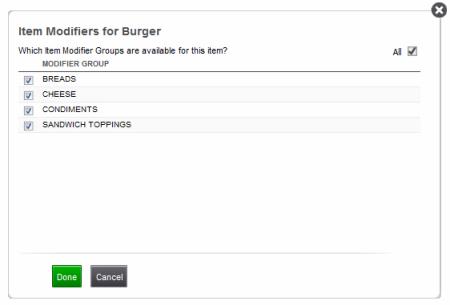Filtering Modifier Groups for an Item
Once you create your Modifier Groups and Item Modifiers, these will be available on the POS. All modifier groups and modifier items can be available for all items—they do not have to be tied to a specific item. For example, you could use a modifier group of Sandwich Toppings for turkey burgers, beef burgers, turkey sandwiches, chicken sandwiches, etc. So, just create them once and use them for any item. You can limit the modifier groups that are available with items. For example, let's say you have a cafe, but you also sell t-shirts with your logo on them. The modifier groups you might set up for your sandwiches, such as bread, cheese, etc, wouldn't make much sense when associated with t-shirts. You could then choose to not have any modifier groups tied to your t-shirt item.
Once you have created your item, you can filter the modifier groups that should be available for that item. To do this:
-
Select INVENTORY > CATEGORIES & ITEMS.
-
Select the desired item.
-
Click the Assign Item Modifiers button.
-
Select the modifier groups that you want to be available for the item.
-
Click Done.
-
Click Save to save the changes to the item.