-
At the Phone/Drive thru screen, tap one of the order type buttons on the right hand of the screen.
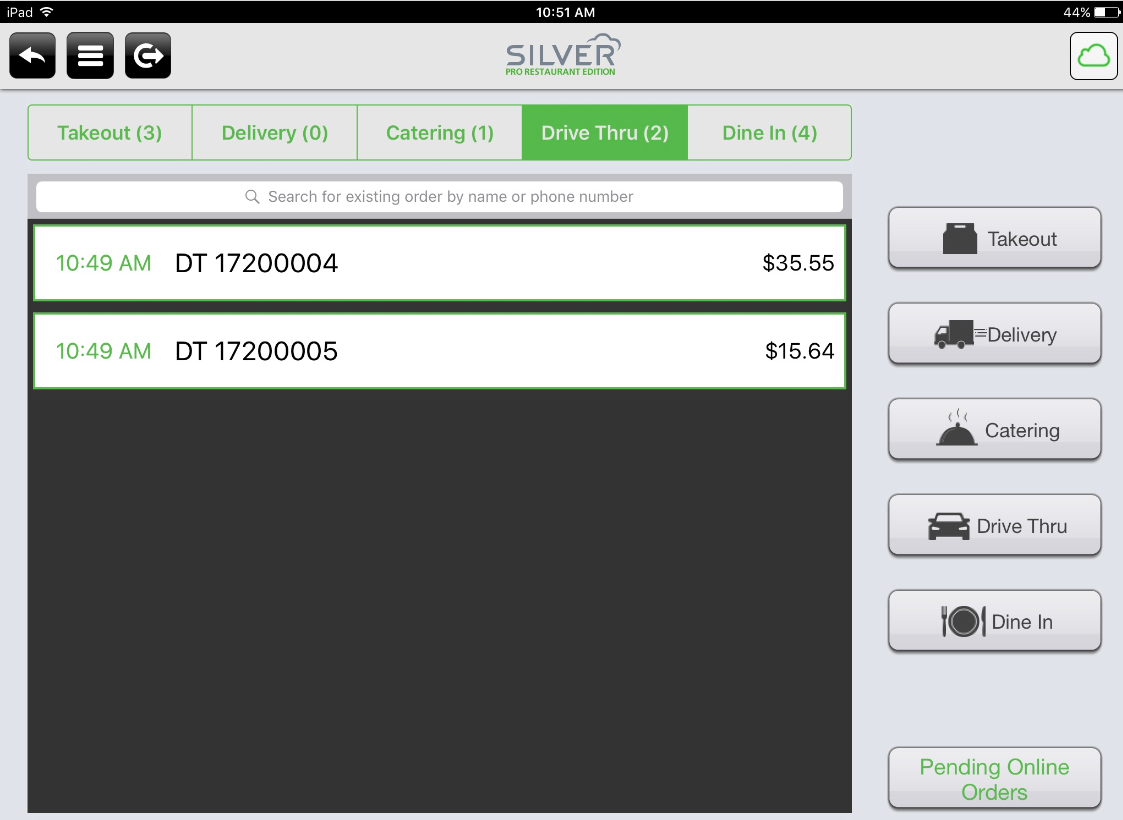
- Enter a customer name or phone number in the search field. The app populates the CUSTOMER RESULTS field with potential matches.
- Tap a customer name in the search results to assign a customer to the order,
-OR-
Tap New Customer to add a customer. The New customer screen appears. Enter the customer information, and then tap Save.
Once you select a customer, the order entry screen appears.
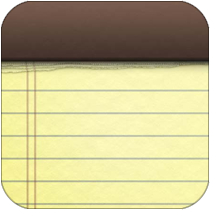 | Note: For delivery orders, tap the customer name on the top left side of the order entry screen and verify the customer address information for the delivery. If necessary, tap Edit customer to edit the address information. |
- Tap the items to include on the order.
- Tap PAY. The Order Target Time screen appears.
- Scroll to select the hours, minutes, and time period, or use ’-’ and ’+’ to select a target time for order completion.
- Tap Done.
- Finalize the order by tapping
 or by tapping PAY to enter payment information.
or by tapping PAY to enter payment information.
See also:
About Takeout and Delivery
Searching for an Open Takeout or Delivery Order
Modifying the Order Target Time for a Takeout or Delivery Order

