Entering a Check Payment
Follow these steps to enter a check payment:
-
Do one of the following:
|

|
You can tap Back to Items in the Payment types panel to add or remove items, if necessary.
|
|

|
From the Enter Payments screen, you can tap Edit ticket to return to the Ticket screen and modify the ticket, if necessary.
|
-
Tap Check in the Payment types area to display the Amount window.
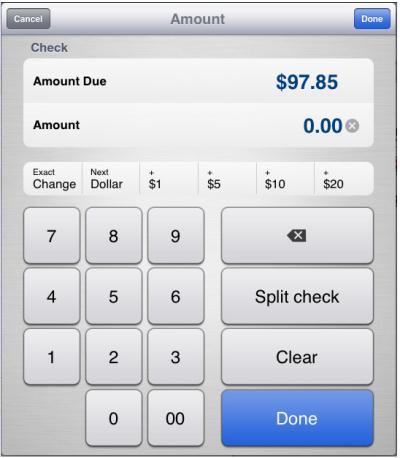
-
Enter the amount on the check that the customer is tendering using one of the following methods:
-
Use the numeric keypad to tap the dollar amount buttons to add the corresponding value to the Amount (i.e., $1, $5, $10, or $20).
-
Tap Done to add the payment. If the ticket is fully paid, the Receipt screen appears, allowing you to send a receipt to the customer via email, print a receipt, or open the cash drawer without printing a receipt. This screen also shows any change due to the customer.
|

|
If the ticket is not fully paid, enter additional payments to fulfill the Balance due.
|



