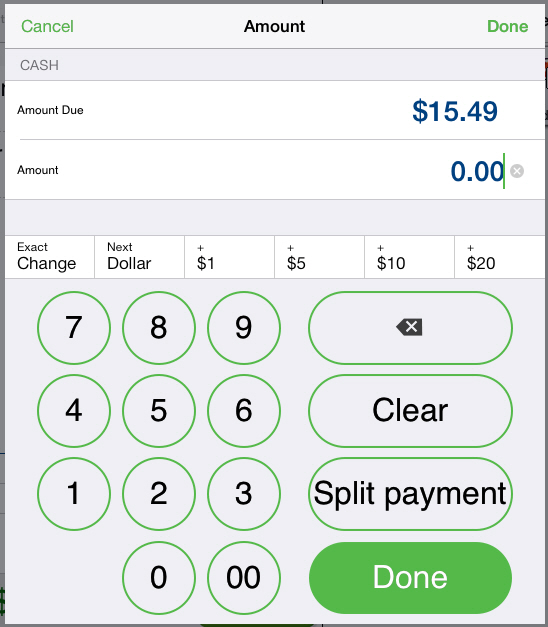Entering a Cash Payment
Follow these steps to enter a cash payment:
-
After completing the ticket, do one of the following:
- iPad Users: On the Point of Sale screen, tap Checkout to display the Payment types screen. You can tap Back to Items in the Payment types panel to add or remove items, if necessary.
-
iPhone/iPod Touch Users: On the Ticket screen, tap the Pay button to display the Enter Payments screen. From the Enter Payments screen, you can tap Edit ticket to return to the Ticket screen and modify the ticket, if necessary
-
Tap Cash in the Payment types area to display the Amount window.
-
Enter the amount of cash the customer is tendering using one of the following methods:
- Use the numeric keypad to enter the Amount manually.
-
Tap Split check to split the check among multiple payers.
-
Use the numeric keypad to tap the dollar amount buttons to add the corresponding value to the Amount (i.e., $1, $5, $10, or $20).
-
Tap Exact Change to set the Amount value to the Amount due value.
-
Tap Next Dollar to set the Amount value to the Amount due value, rounded to the next whole dollar.
-
Tap Done to add the payment. If the ticket is fully paid, the Receipt screen appears, allowing you to send a receipt to the customer via email, print a receipt, or open the cash drawer without printing a receipt. This screen also shows any change due to the customer.
|

|
If the ticket is not fully paid, enter additional payments to fulfill the Balance due.
|