Company Information
The first thing you should do in the Back Office is enter primary contact information about your company or store.
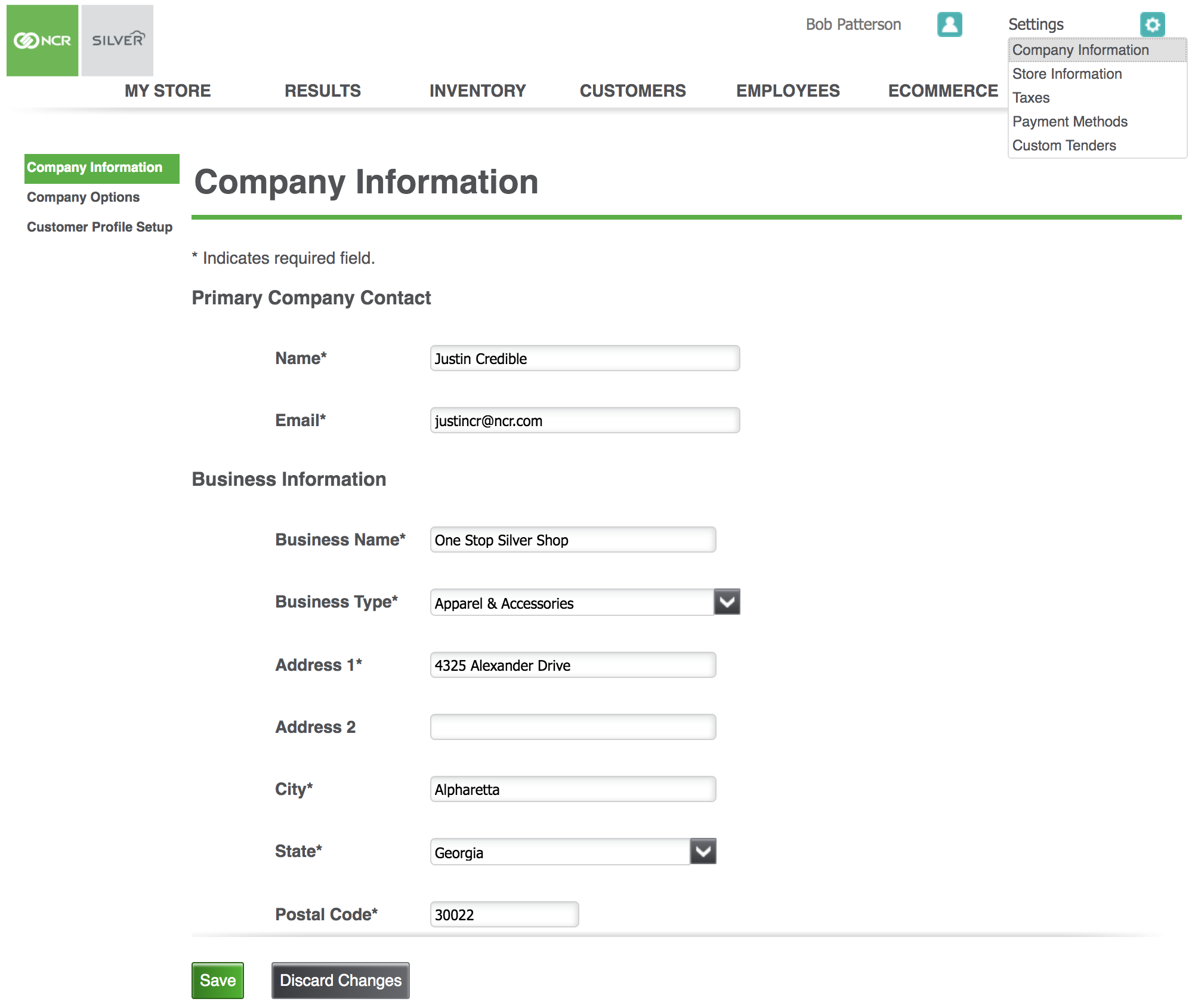
- Click the Settings
 icon at the top-right corner of the screen.
icon at the top-right corner of the screen. -
Enter the Name and Email for the primary contact person for your company. NOTE: Some of these fields may already be filled in based on information you provided during your initial registration. If needed, you can edit the pre-filled information.
-
Enter your Business Name.
-
Click the Business Type dropdown list and select one of the items from the list.
-
Optional: Enter your company's Website URL.This will display on your printed and emailed receipts.
-
Enter the email address your want your customers see as the "from" address on your email marketing messages in the From Email box.
-
Click the Save button.
Keywords: company information, back office settings, adding information in back office, back office basics


