Buy Hardware
Only users who have been assigned to a role that has selected the Buy Hardware feature can access this feature.
|

|
You will need to turn off your browser's popup blocker to complete this process
|
To buy additional hardware for your account or to buy other accessories/consumables:
-
Click on your user name near the top-right corner of the screen. Depending on your privileges, you may not see all of the items shown below.
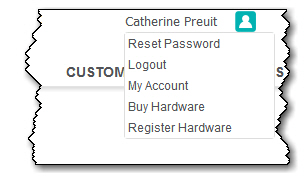
-
Click Buy Hardware. The system will open a new window (make sure you popup blocker is off) for the Buy Now screen.
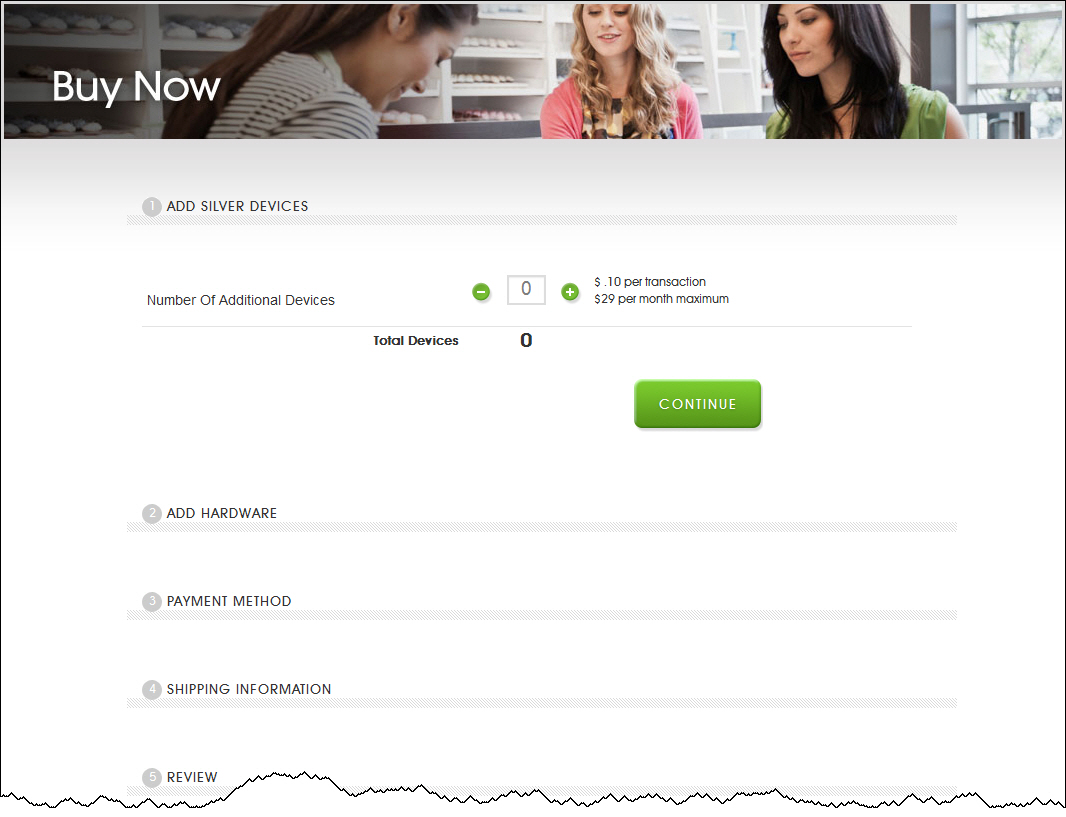
-
If you are adding additional POS devices, click the plus and minus arrows for the appropriate number.
-
Select CONTINUE.
-
Scroll down to view the hardware and printer receipt paper available for the system.
-
Click the Add to Cart button for the items you want to purchase.
-
Scroll down to the bottom of the screen and click Proceed to Checkout.
-
Review the information on the screen, including your shipping and payment information.
-
Click Place Order.
-
Click Place Order. The system will display a confirmation screen to let you know your order has been placed. Close this window to return to the Back Office.
Keywords: buy hardware, purchase hardware, order hardware, order, order accessories, buy accessories


