Applying a Ticket-level Discount
If ticket-level discounts are defined in the Back Office, you can apply a single discount to the ticket.
Using an iPad
-
Add the item(s) to the sale.
-
Tap Ticket discount at the bottom of the Ticket screen.
-
Tap the discount you want to apply from the list of available discounts. If you are using an iPad, you can also scan discount barcodes.
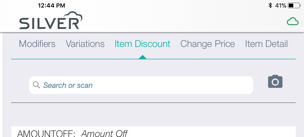
-
Do one of the following:
-
If you selected a ticket discount that was not set up as a Prompted amount or Prompted percent, skip to step 6.
-
If you selected a ticket discount that was set up as a Prompted amount or Prompted percent, continue with step 5.
-
Use the numeric keypad to select the discount amount (percent or dollar amount).
-
Tap Done. The discount will be shown near the bottom of the ticket.
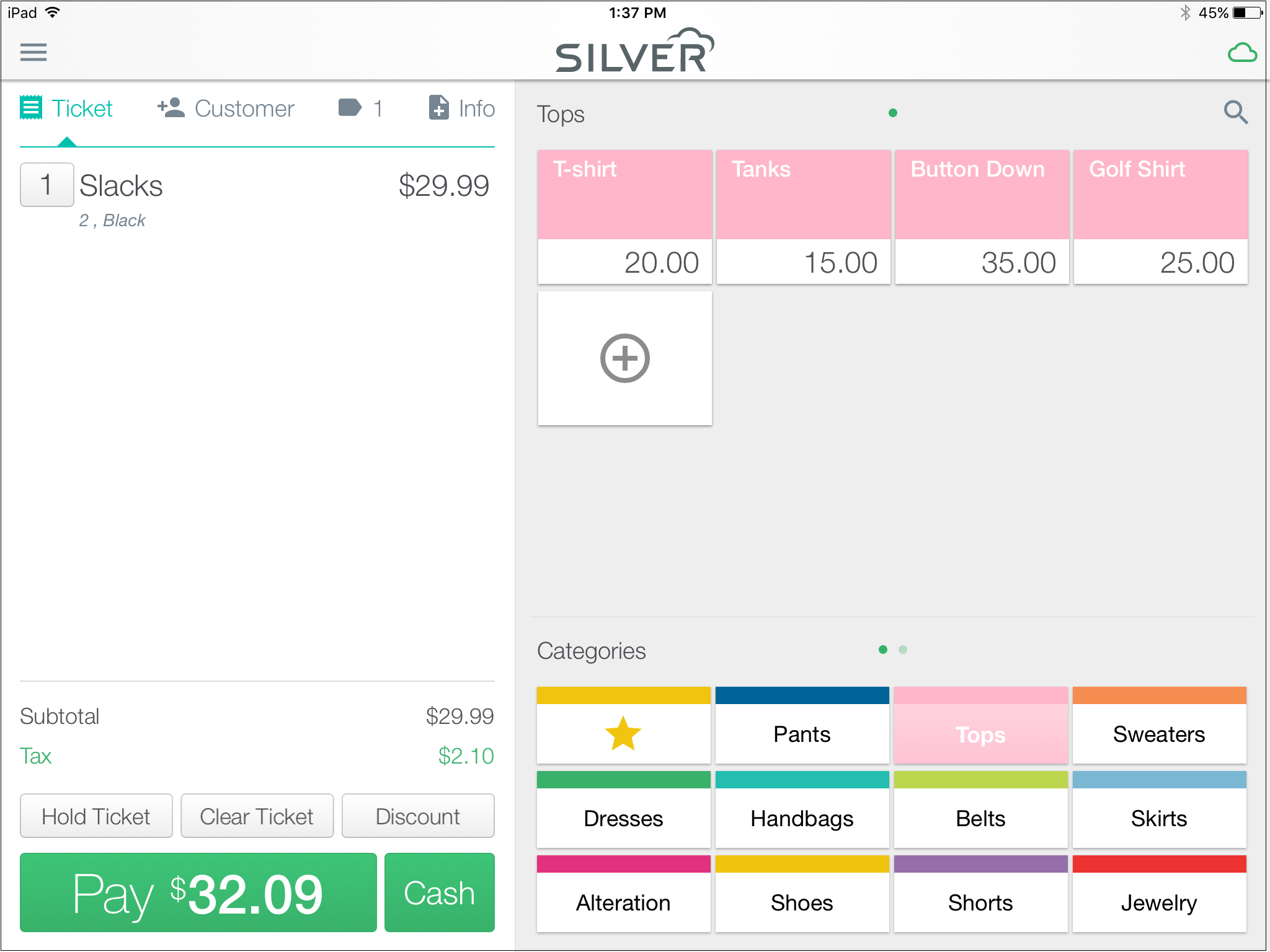
|

|
Ticket-level discounts cannot be applied to tickets that include one or more Return items.
|
|

|
To remove a ticket-level discount, tap Ticket discount, and then tap Remove discount code.
|
Using an iPhone/iPod Touch?
Follow these steps apply a ticket discount to a sale:
-
Add the item(s) to the sale.
-
Tap the  button on the Ticket screen.
button on the Ticket screen.
-
Tap Ticket Discount display the Discount codes screen, which displays Standard discounts and E-mail only offer discounts.
-
Tap the discount you want to apply to the sale. The Ticket Discount screen indicates the type of discount you selected (either Amount, Percent, Prompted amount, or Prompted percent), along with the default Amount or Percent for the discount.
-
If you selected a Prompted amount or Prompted percent discount, enter the Amount or Percent for the ticket discount.
-
Tap Done to return to the Ticket screen, where the discount indicator appears below the items on the sale.


