Questions?
Contact us at support line.
US: 877-270-3475
or
Log in to back office to chat with a representative
Contact us at support line.
US: 877-270-3475
or
Log in to back office to chat with a representative
Visit NCR.com/Silver
Browse by categories
The system assumes all seats on the guest check will be paid as one; however, the ‘tender’ screen allows you to easily split a check by seats or equal payments. Additionally, you can split an item across seats.
Scenario: The guest in seat one wants to pay for the guest in seat two, and the guest in seat three wants to pay for the guest in seat four.
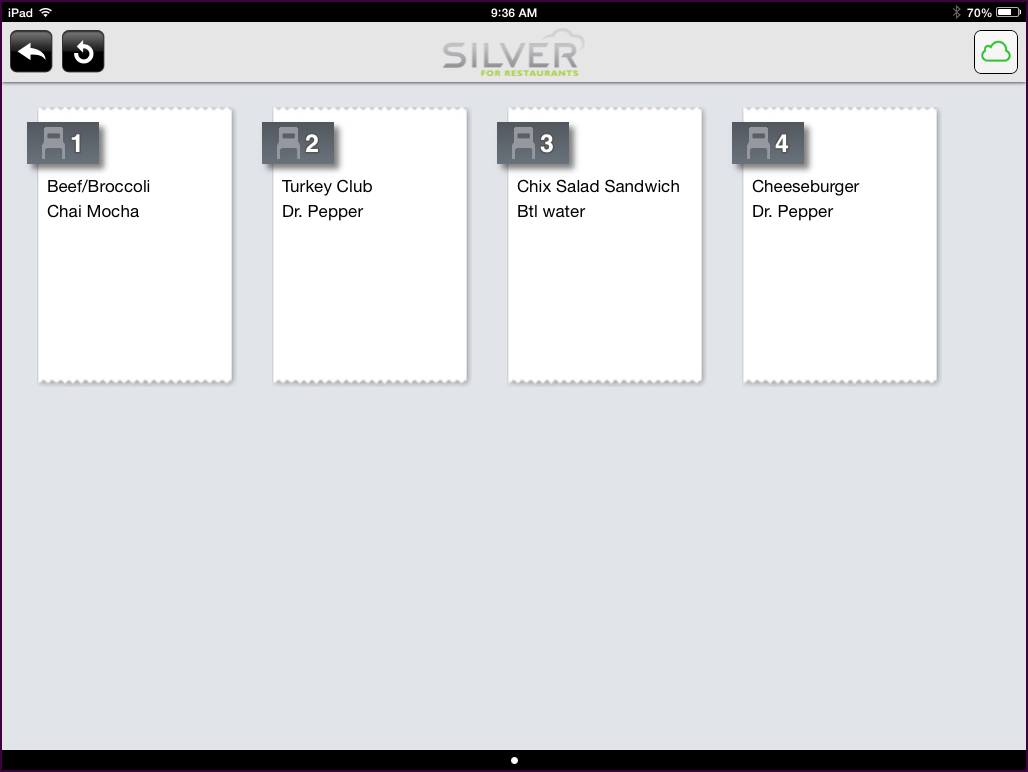
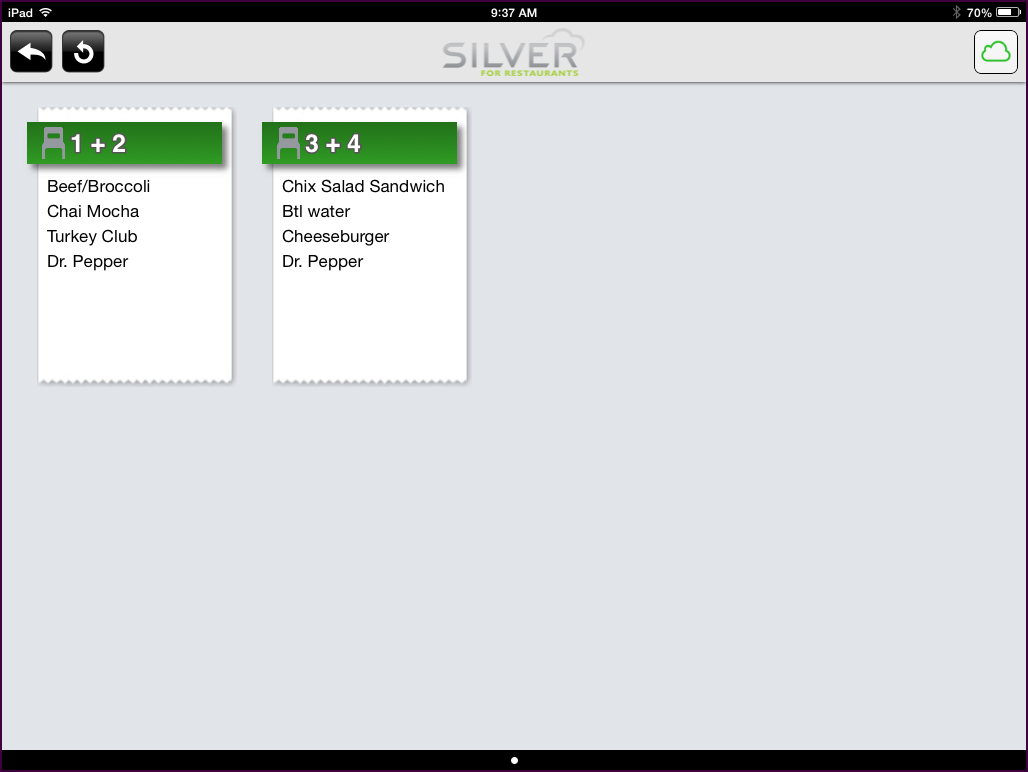
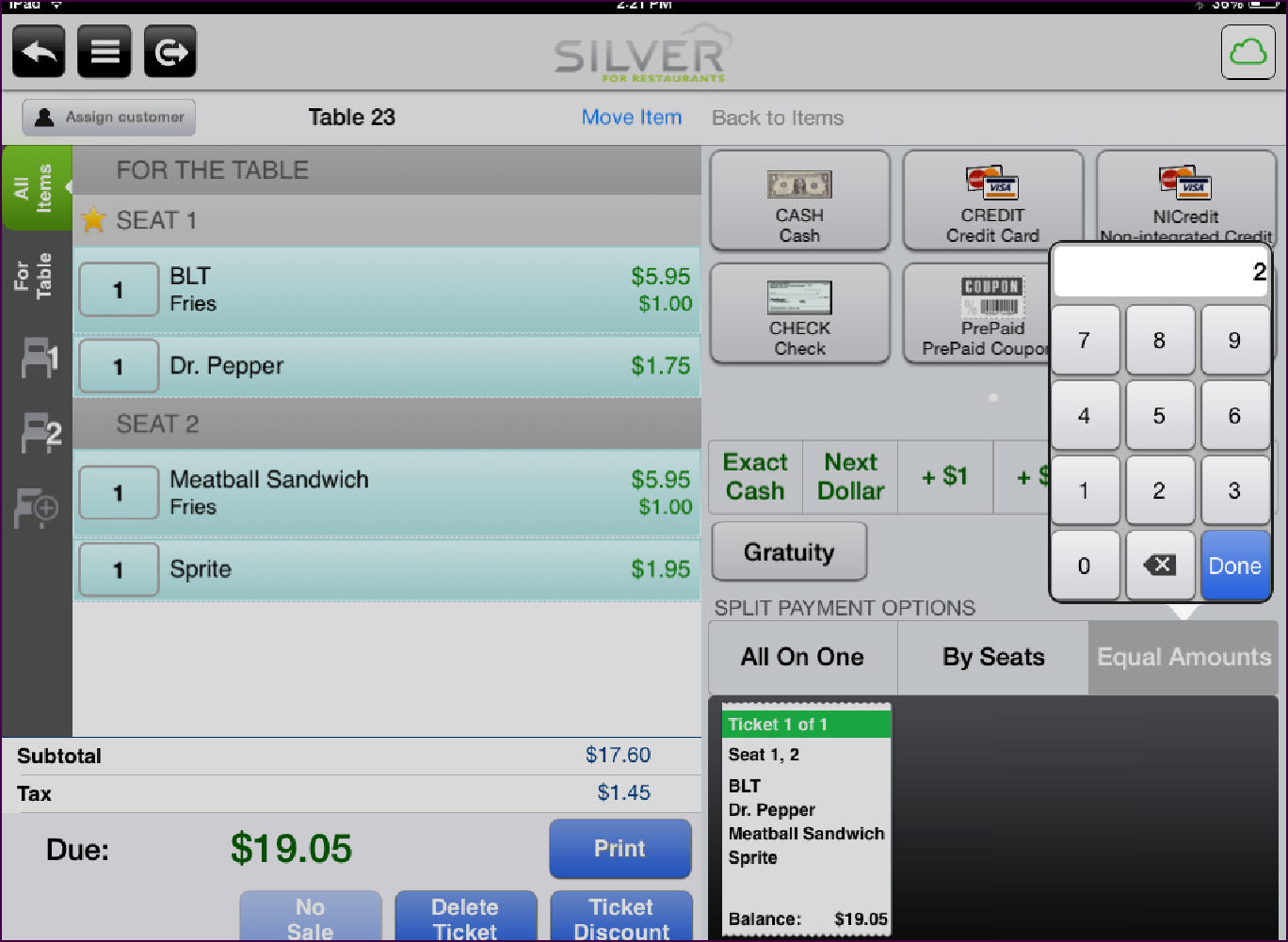
Splitting a Guest Check by Seats (Table Service only)
Scenario: The guest in seat one wants to pay for the guest in seat two, and the guest in seat three wants to pay for the guest in seat four.
-
At the guest check, tap PAY. The tender screen appears.
-
Tap By Seats. The order appears on the screen, separated by seat.
-
Touch a seat and drag it to the seat with which you want it to combine.
To ungroup a combined guest check, press and hold the combined seats, and tap Ungroup Seats.
-
Tap
to return to the tender screen. The split checks appear under By Seats, with the number of tickets for the table.
-
Continue to close the check.
Splitting a Guest Check by Equal Amounts
-
With the guest check active, tap PAY. The tender screen appears.
-
Tap Equal Amounts and enter the number of guests splitting the payment.
-
Tap Done to return to the tender screen. The new tickets appear under Equal Amounts.
-
Continue to close the check.
Splitting an Item on a Guest Check (Table Service Only)
Scenario: A table of four is sharing a bottle of wine and wishes to split the cost of the wine. You can split the item among the four people equally. If the table consists of couples, you can split the cost of the wine across the couples by grouping the seats.
To split an item among seats at the table, you must assign the item to ‘For Table.’ Splitting an item among seats is only available with tables and tabs in Table Service.
To split an item among seats at the table, you must assign the item to ‘For Table.’ Splitting an item among seats is only available with tables and tabs in Table Service.
-
Tap Pay.
-
Tap By Seats. The split check screen appears.
-
(Optional) Group seats, if needed.
-
Tap
to return to the tender screen. A prompt appears.
-
If you did not combine seats into seat groups, tap OK.
-OR-
Tap By Seats to split the item equally among all guests or tap By Seat Groupings to split the item equally among seat groups.
-
Continue to close the check.
See also:
Closing a Guest Check
Closing a Guest Check
