Questions?
Contact us at support line.
US: 877-270-3475
or
Log in to back office to chat with a representative
Contact us at support line.
US: 877-270-3475
or
Log in to back office to chat with a representative
Visit NCR.com/Silver
Browse by categories
As new versions of NCR Silver Pro become available, you can update the POS app on your devices. As you update the POS app, it is necessary to update the Silver Server software on your server as well.
After updating the NCR Silver Pro app, it is necessary to update the Silver Server software on your server.
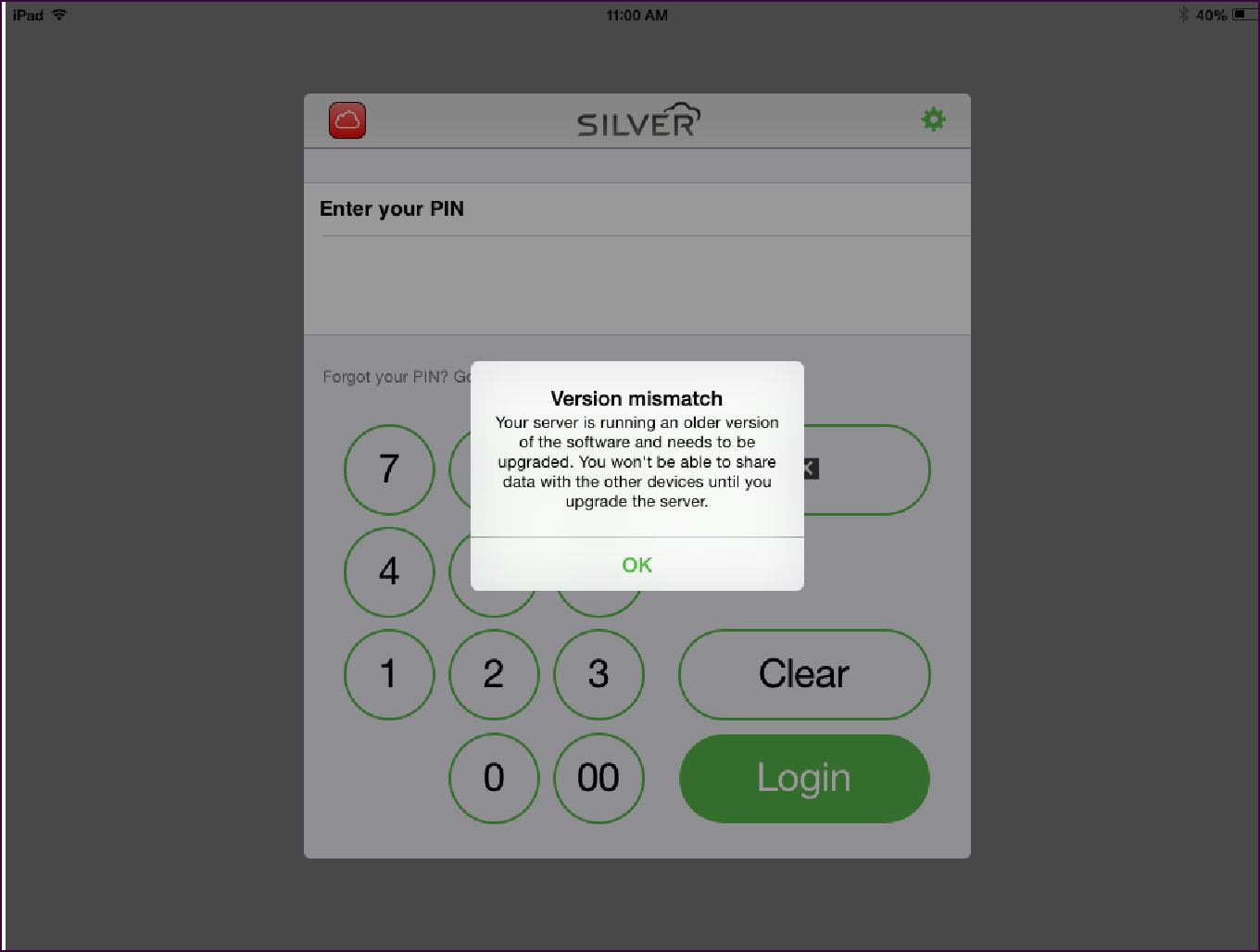
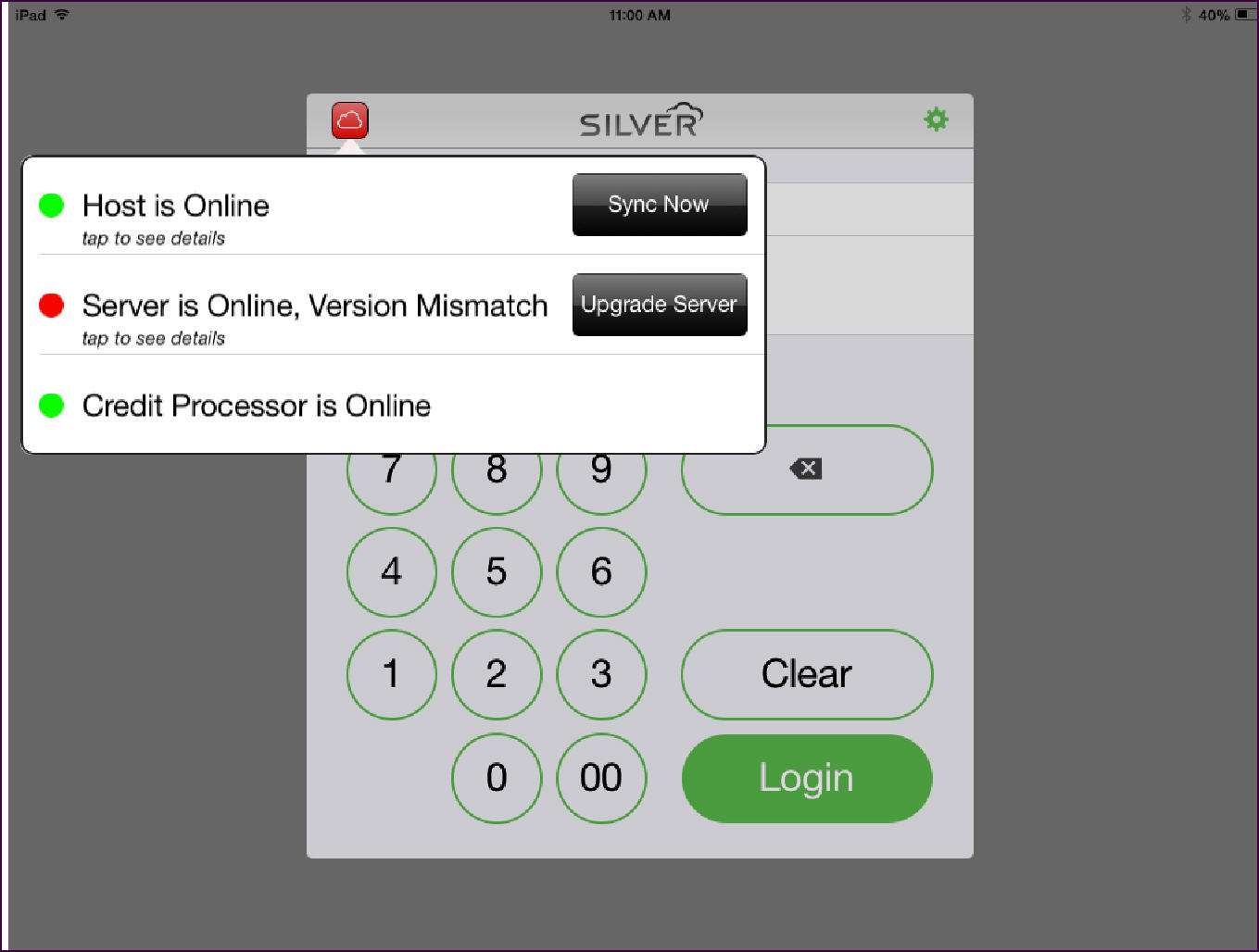
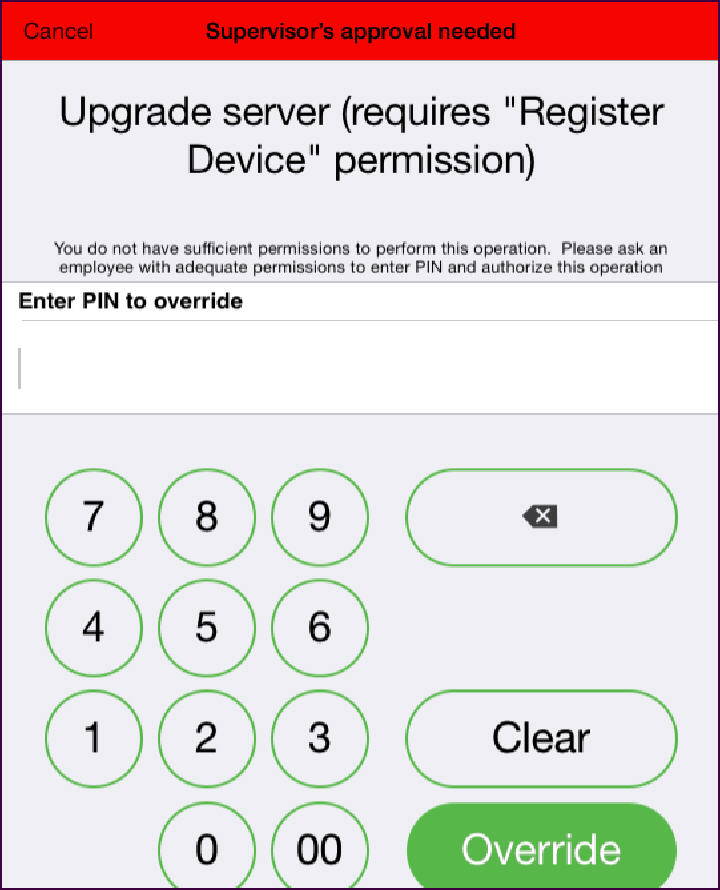
| Warning: The Silver Software version must match the app store version of NCR Silver Pro Restaurant. |
Updating the Silver Server Software on Your Server
After updating the NCR Silver Pro app, it is necessary to update the Silver Server software on your server.
-
Tap NCR Silver Pro to launch the app. A ‘Version mismatch’ prompt appears informing you the server is running an older version of the software.
-
Tap OK. At the login screen, the cloud icon color is red.
-
Tap the cloud icon. The connection states menu appears.
-
Tap Upgrade Server. The ‘Supervisor’s approval needed’ screen appears.
-
Enter your four-digit PIN and tap Override. The system initiates a download and installation of the Silver Server software on your server. While the update occurs, ‘Update Required’ on the connectivity icon changes to ‘Disconnected,’ and when the update finishes, the connectivity icon changes to ‘Connected.’ No other prompts appear concerning the progress of the Silver Server update.
See also:
Updating the POS App
Updating the POS App
