Questions?
Contact us at support line.
US: 877-270-3475
or
Log in to back office to chat with a representative
Contact us at support line.
US: 877-270-3475
or
Log in to back office to chat with a representative
Visit NCR.com/Silver
Browse by categories
Some states require the use of a tax table to calculate sales tax. NCR Silver Pro Restaurant enables you to create a tax table for each jurisdiction with which you need to comply. Prior to configuring a tax table in NCR Silver Pro Restaurant, obtain a copy of the tax table to which you are subject. It is necessary to determine the period of tax repetition for the tax table and the tax amount for each period of tax repetition.
The period of tax repetition is the point at which the tax table begins repeating itself. You determine the point at which your tax table begins to repeat itself by looking at the fractional portion of your specific tax rate. The following table shows the period of tax repetition for the following fractional portions of a tax rate: ‘.0,’ ‘0.25,’ ‘0.5,’ and ‘0.75.’
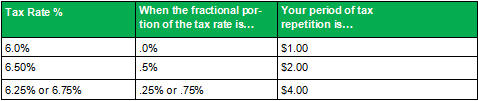
You calculate the tax for each period of tax repetition by multiplying the period of repetition by the tax table percentage. For example, if the tax table percentage is 7.75%, then the period of tax repetition is ‘$4.00.’ When you multiply ‘$4.00’ x ‘7.75%,’ the answer is $0.31. This is the tax for each period of tax repetition. Once you determine the period of tax repetition and the tax for each period, you can begin to create a tax table in NCR Silver Pro Restaurant.
Breakpoints are the value at which you must apply a higher tax. When you create a tax table in NCR Silver Pro Restaurant, it is necessary to input the required breakpoints. For example, if the period of repetition is ‘4.00,’ then you would input the breakpoints up to and inclusive of ‘$4.00.’ Consult the tax table for which you are subject to locate the breakpoints.
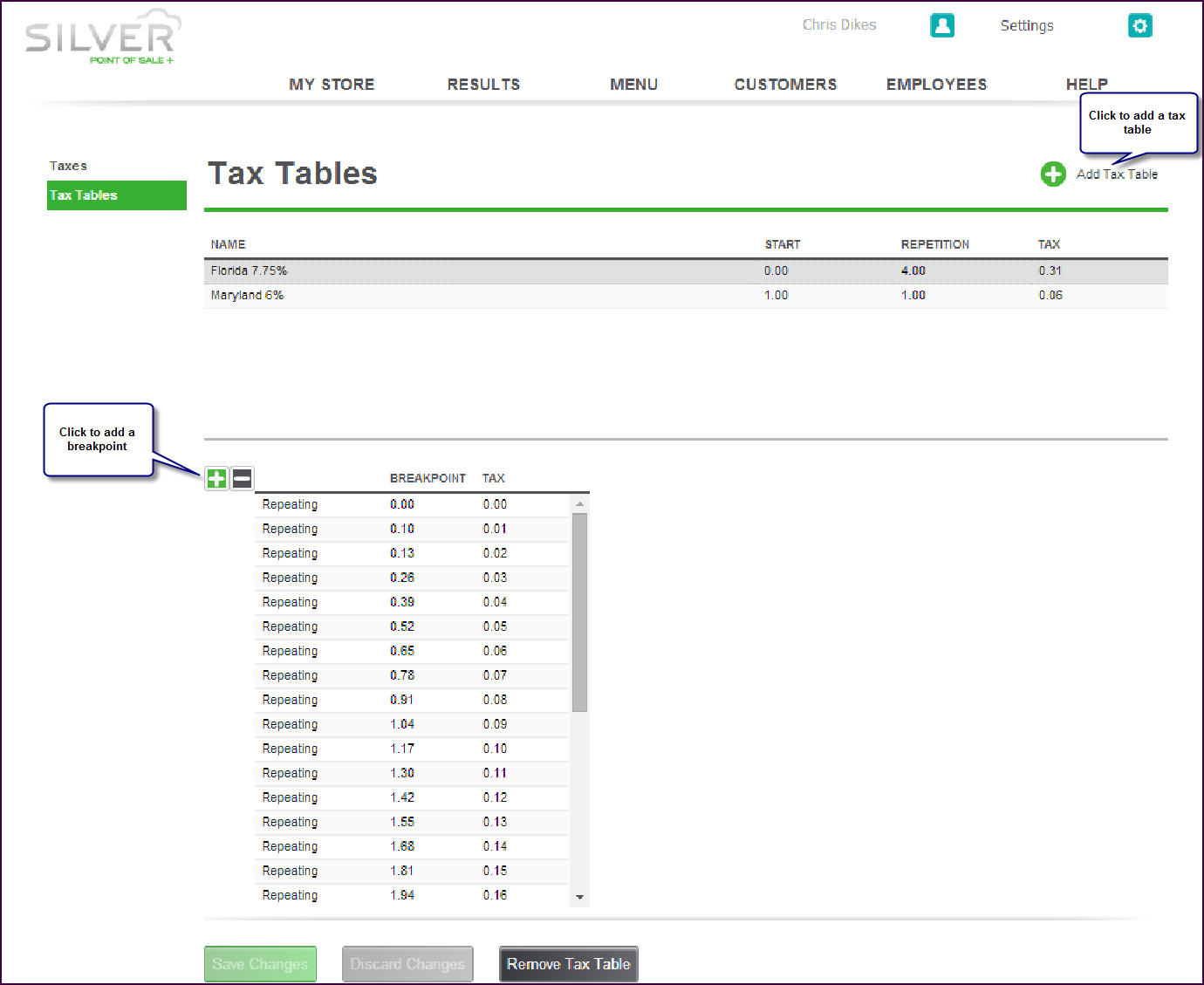
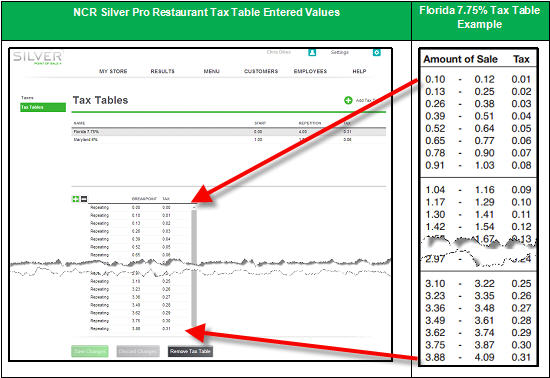
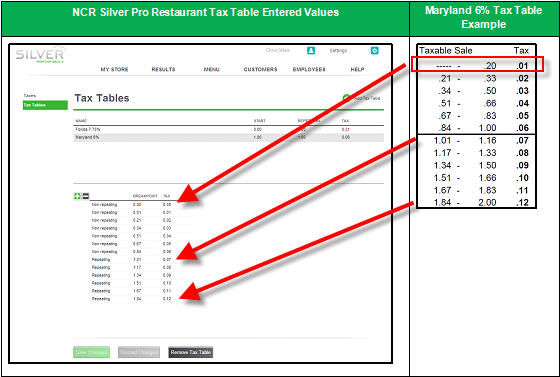
Adding a Tax Category
The period of tax repetition is the point at which the tax table begins repeating itself. You determine the point at which your tax table begins to repeat itself by looking at the fractional portion of your specific tax rate. The following table shows the period of tax repetition for the following fractional portions of a tax rate: ‘.0,’ ‘0.25,’ ‘0.5,’ and ‘0.75.’
Table: Determining Your Period of Tax Repetition
Breakpoints are the value at which you must apply a higher tax. When you create a tax table in NCR Silver Pro Restaurant, it is necessary to input the required breakpoints. For example, if the period of repetition is ‘4.00,’ then you would input the breakpoints up to and inclusive of ‘$4.00.’ Consult the tax table for which you are subject to locate the breakpoints.
| Note: NCR Silver Pro Restaurant only supports tax tables with exclusive taxes. |
FLORIDA TAX TABLE SCENARIO: You are subject to the Florida 7.75% tax table
- Select Settings > Taxes.
- Click Add Tax Table.
- Type a name for the tax table. In the scenario above, type ‘Florida 7.75%.’
- Leave the amount as ‘0.00’ for ‘START.’ In most cases, the amount will be ‘0.0’; however, in some states, such as Maryland, where the first dollar is taxed differently than subsequent dollars, it is necessary to enter an amount other than ‘0.00’ in START. For more information, refer to the Maryland Tax Table scenario.
- Enter the amount for ‘REPETITION.’ In this example, enter ‘4.00,’ because the period of tax repetition for a fractional portion ending in ‘.75’ is ‘4.00.’’
- Enter the amount in ‘TAX.’ In this example, enter ‘0.31,’ arrived at by multiplying the period of tax repetition by the tax percentage. In this example, $4.00 x 7.75% = 0.31.
- Click ‘+’ to add a breakpoint for the amount of ‘0.00,’ and then click ‘+’ again to add the first breakpoint from your tax table.
- Referring to the Florida tax table, enter the starting sales amount for the breakpoint. For example, if the sales range for the breakpoint is ‘.10’ to ‘.12,’ you only need to enter ’.10.’ The system automatically enters the amount for the TAX column.
- Click ‘+’ to move to the next breakpoint. In this scenario, the system inserts a breakpoint at the beginning of the table to account for the sales amounts less than ‘.10,’ and the breakpoint you just entered becomes the second breakpoint.
- Repeat for as many breakpoints as necessary. In this example, the period of repetition is 4.00. Enter breakpoints up to the sales amount of ‘$4.09.’
- Click Save Changes. Refer to ‘Setting Up a Tax Category’ for how to specify a tax table for a tax category.
MARYLAND TAX TABLE SCENARIO: You are subject to the Maryland 6% tax rate, which taxes the first dollar differently than subsequent dollars. ’
- Select Settings > Taxes.
- Click Add Tax Table.
- Type a name for the tax table, such as ‘Maryland 6.00%.’
- Enter the amount for ‘START.’ In this scenario, enter ‘1.00,’ to indicate the tax calculation changes after the first ‘$1.00’ of sales.
- Enter the amount for ‘REPETITION.’ In this scenario, enter ‘1.00,’ because the period of tax repetition for a fractional portion ending in ‘0’ is ‘1.00.’
- Enter the amount in ‘TAX.’ In this scenario, enter ‘0.06,’ arrived at by multiplying the period of tax repetition by the tax percentage. In this example, $1.00 x 6.00% = .06.
- Click ‘+’ to add a breakpoint for the amount of ‘0.00,’ and then click ‘+’ again to add the first breakpoint from your tax table.
| Note: When entering breakpoints for tax tables which include a start of tax repetition, it is necessary to enter the breakpoints for the values before the start of tax repetition, known as non-repeating breakpoints, and for the breakpoints until the repetition occurs, known as repeating breakpoints. In this scenario, it is necessary to enter non-repeating breakpoints up to ‘1.00,’ when the period of repetition begins, and from ‘1.00’ to ‘2.00,’ when the tax table begins to repeat. You only need to enter the breakpoint and tax amounts. NCR Silver Pro determines whether the breakpoint is repeating or non-repeating. |
- Referring to the Maryland tax table, enter the starting sales amount for the breakpoint. For example, if the sales range for the breakpoint is ‘- - -’ to ‘.20,’ you only need to enter ‘.01.’ The ‘- - -’ is equivalent to ‘0.00,’ which is not a valid sales amount; therefore, it is necessary to begin with ‘0.01.’
- Enter the applicable tax for the sales amount entered in step 8. In this scenario, enter ’.01.’
- Click ‘+’ to move to the next breakpoint. In this scenario, the system inserts a breakpoint at the beginning of the table to account for the sales amounts less than ‘.01,’ and the breakpoint you just entered becomes the second breakpoint.
- Repeat for as many breakpoints as necessary
| Note:In the Maryland tax table example, add as many breakpoints as needed to get to the start of repetition, which we determined is $1.00. As you enter the breakpoints, the system determines the entries are non-repeating until you reach the ‘$1.00’ breakpoint. Continue adding breakpoints for the period of repetition, which, based on the fractional portion of the tax rate, is one additional dollar. In this example, you would enter breakpoints up to $2.00. As you enter the breakpoints for the period of repetition, the system determines these are repeating breakpoints. |
| Note: If the fractional tax portion of the tax rate was .25%, then your period of repetition would be $4.00. You would enter breakpoints up to $5.00; since the start of repetition does not begin until $1.00. |
- See also:Click Save Changes. Refer to ‘Setting Up a Tax Category’ for how to add a tax table to a tax category.
Adding a Tax Category
